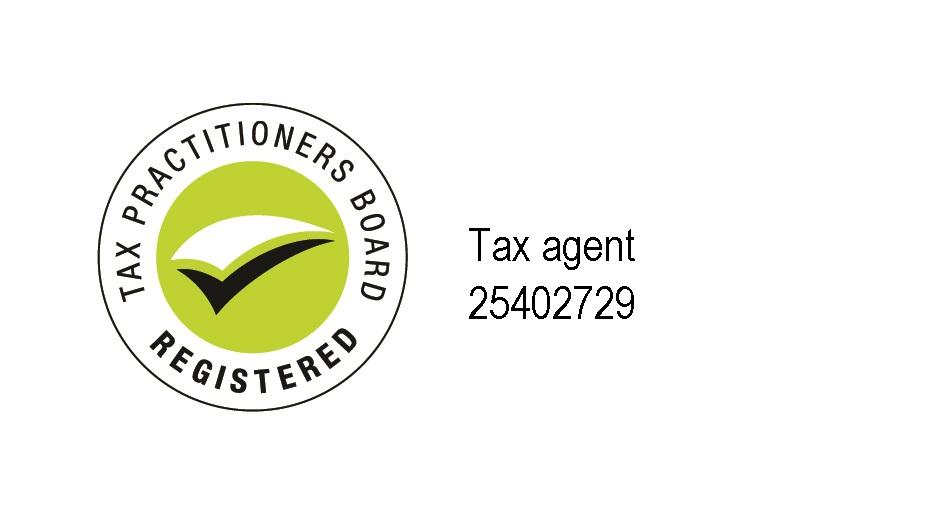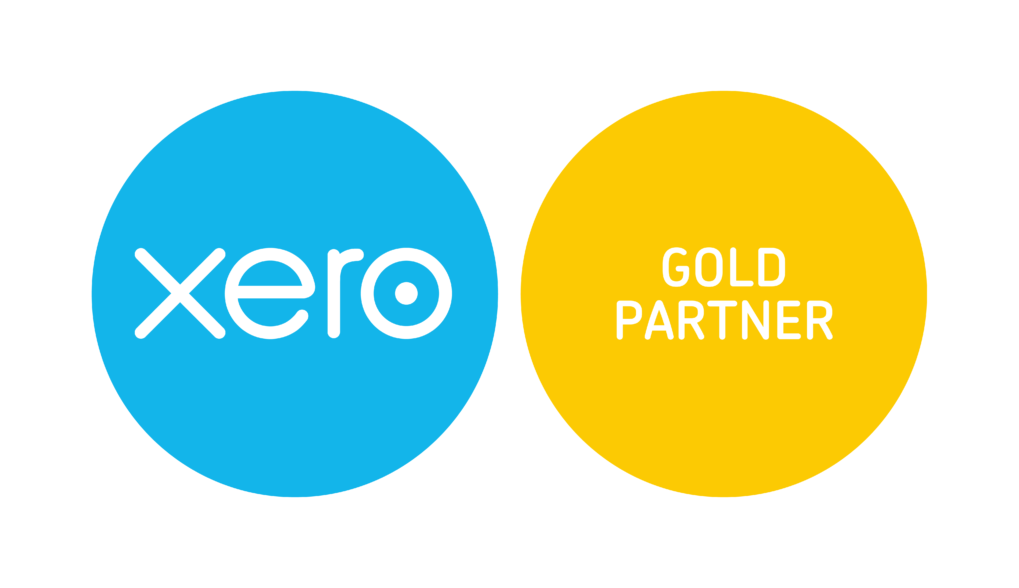End of Financial Year Payroll Process

End of financial year 2019 appears is shaping up to be a winner due to the introduction of Singe Touch Payroll. If you have already commenced reporting, you have earned yourself the right not to produce payment summaries. If you have not yet commenced, know that this is the last year that you will need to produce them…making your end of financial year a little easier.
If you’ve already begun your Single Touch Payroll (STP) journey, end of year payroll processing stands to be infinitely easier. Simply follow the steps below for a stress-free year end!
Finish any pay runs for the 2018-19 financial year.
The best place to start is to finish the pay runs for 2019 and make sure they have all been posted.
Reconcile your accounts, comparing the Payroll Activity Summary report and the General Ledger.
It is important at this point to make sure your reporting is correct. The best way to do this is to run the Payroll Activity Summary report and compare this against the General Ledger report. Use the data to identify any discrepancies and ensure you rectify any errors as soon as you can.
If you are a Xero user and you’ve found an error, use edit the transaction, remove and redo feature or find and recode to the correct accounts.
Tips for Reconciling your Payroll:
- If multiple Expense Accounts were used for Earnings and Superannuation, make sure the totals are added together and compared against the Payroll Activity Summary report.
- Check for any transactions incorrectly reconciled against your Expense Accounts. You can check this by running the Account Transactions report.
- There may be some manual journals throwing your totals off. Check these amounts by running the Journal report, and then click Manual Journals.
It’s also worth noting that if you’ve started with Xero part way through the financial year, make sure your employee’s Opening Balances match your Conversion Balances.

discussion on Dynamic Delivery in Startups. Watch the full panel discussion here.
Compare the Payroll Activity Summary report against the Payment Summary Details report.
Before completing your STP payroll finalisation, you will need to compare these two reports. The key thing to remember here, is that the Payroll Activity Summary shows gross earnings, whereas the Payment Summary Details report shows taxable earnings. Also bear in mind, the Payment Summary Details report shows truncated values – the cents aren’t reported.
Again, you can run these reports for a customised date range, and make sure that the information balances.
If any salary sacrifice or pre-tax deductions have been processed, they will need to be deducted from the gross wages that show in the Payroll Activity Summary report. The total should then match the Payment Summary Details report.
Identify and amend any mistakes.
Any errors made throughout the financial year can be corrected using an unscheduled pay run. Simply create the pay run for the required period and enter the adjustment amounts. You can even enter negative values if you need.
It is important that the Payment Date of the unscheduled pay run falls within the correct financial year, to ensure it is reported correctly.
Publish Payment Summaries/Submit the PSAR to the ATO.
If you’ve not yet opted into Single Touch Payroll (STP), you’ll need to create and lodge Payment Summaries instead. For Xero users, you can find instructions here. Once published, you can then file electronically to the ATO, and email these out to your employees from within Xero.
If there’s employees missing from the Payment Summaries screen, check that:
- They’ve had earnings processed within the 2018-19 financial year, and
- That an Employment Basis has been selected in their Taxes tab.
Please also keep in mind:
- It’s only possible to produce a Payment Summary for an employee who has an Employment Basis of Full-time employment, Part-time employment or Casual employment.
- If any ETP payments were processed, and an ETP summary has been generated, these will be included in your filing automatically – these won’t need to be filed separately.
- Remember to check the Payment Summaries screen at a later date, to ensure they’ve been accepted by the ATO.
Once your Payment Summaries have been accepted by the ATO, remember to prepare yourself for Single Touch Payroll. See the opt-in process here.
We recommend following the opt in process after 01 July 2019. Once you have opted in, you will be relieved of the burden of creating Payment Summaries – further, the ability to do this will then be removed from your organisation.

discussion on Dynamic Delivery in Startups. Watch the full panel discussion here.
Process STP Finalisation.
If your organisation is already reporting through STP, then your payroll finalisation process is very easy. Take a look at the steps listed here to finalise your information with the ATO.
Information included in the STP finalisation will pre-fill based on your previously posted pay runs (including Lump Sum amounts). Any RFBA amounts will need to be manually entered in the editable fields.
All terminated employees will appear in the STP finalisation, even if they haven’t previously been included in STP filing.
Any employees terminated on or before 30 Jun 2018 who need FBT amounts recorded, can be included in the STP finalisation by changing the toggle at the bottom of the page.
If you’ve joined Xero part way through the financial year and need to report Opening Balances through STP, see the steps here.
Payment Summaries previously reported additional superannuation contributions only. This has now changed with STP, so all super liabilities (including SGC) are now reported.
Process any outstanding super payments.
After completing your payment summaries or STP finalisation, it’s time to think about superannuation.
If you’re using Xero’s Auto Super feature and are wanting to claim a deduction on super accruals for the 2018-19 financial year, make sure you’ve allowed enough time for the contributions to reach the super funds. We recommend that Auto Super batches are submitted and approved by 20 Jun 2019, by 2:00PM AEST. Details on how to process to Auto Super batch are here.
If you’re not registered for Auto Super, it’s not too late – check out this link for details. Alternatively, the payments would need to be made manually outside of Xero.
Review any changes to the minimum wages.
We recommend that you take this opportunity to understand if there will be any changes to the minimum wage for your employees, as this will need to be updated manually in your employees’ pay templates. To check if these changes impact you, please check out this link to Fair Work Ombudsman.
That’s it! You’re all done!
Nothing further is required of you to finalise year end payroll. Any pay runs with a payment date after 01 July will fall within the next financial year and new tax rates will be applied automatically.
If you have any questions or need advice and clarity specific to your business, feel free to contact Semmens & Co on 03 8320 0320 for a free consultation.